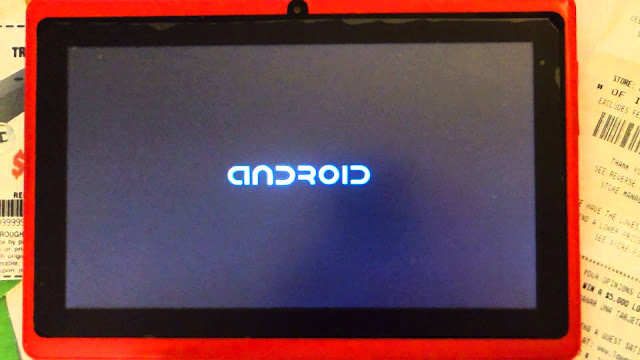Create Payoneer account (Master card) without Bank Account

Today I Show you how to creat payoneer (Master Card) Account without bank Account. 1.You need Dailymotion account. 2.Go to www.dailymotion.com 3.Click On Sign IN 4.Click on create Account. 5.Enter your email and click next. 6.Enter password 7.confirm your password 8.Choose your channel name. 9.write the text in box. 10.click on create. 11.Confirm your email.go to your email 12.go to settings on dailymotion. 13.click on enable monitization 14.Once account process is completed (IT can take almost 4 to 5 Days) 15. Click on Banking info on left side. (If it is not showing bank details Just clear your browser cookies or switch to another browser like FireFOx) 16.Fill out the form. 17.Now select prepaid debit Master card. 18.Click Next. 19.Now Fill out payoneer form. 20.Click on order. Enjoy your account without bank information. Watch Video Here