Hard reset Android Tablet
Every Android tablet user will eventually run into an issue where they will need to Factory reset Android tablet for some reason simply because their tablet is not working and there is no physical reset button, this is true for all brands of tablets especially the generic brands that have become popular as of lately. The same applies to the Android phones that use a similar operating system.
Our method works for those who are unable to log in and access the Android interface or settings by utilizing the Androids system recovery mode that does not need the device to start up all the way.
Our method works for those who are unable to log in and access the Android interface or settings by utilizing the Androids system recovery mode that does not need the device to start up all the way.
What situations would I need to factory reset Android Tablet
Any of the following situations would warrant that you perform a factory reset on your Android tablet that’s not working:
1. Your tablet is stuck on the Android screen or logo and does not start up or boot up.
2. Tablet is stuck in a boot loop and will not fully start up.
3. The tablet is behaving weird and is very slow and none functional.
4. You are stuck at the start screen with too many pattern attempts.
What am I doing by Factory Resetting my Tablet?
By factory reset Android tablet you are essentially wiping the internal storage and returning the device back to factory or an untouched state like the first time it was removed from the box new. This tends to solve problems such as being stuck on the Android screen.
Is Factory Resetting my Android Tablet safe?
Factory resetting your tablet is very safe and there is nothing to worry about,you will only lose any data that is not backed up on the tablet storage.
How to Factory reset Android Tablet?
Remember for every tablet the process is unique and there may be slight variations so try to find the combination that works for you and remember to try each procedure a few times before ruling it out:
For most Android Tablet brands:
1. Power off the tablet.
2. Dress the volume down button and the power button at the same time and hold for about 10 seconds or until you see the first Android logo flash.
3. Next release the power button and hold the volume down until you see the Android robot on its back.(give it time to do its thing)
4. If presented with on screen options Select wipe data/factory reset using the volume up and down to navigate and power to select.
5. Select yes delete all user data and allow the tablet to reboot after it does its thing.
Variation
#1:
Sometimes the button combination requires that you:
1. Power off the Tablet
2. Press the volume up button and the power button hold until you see the first android logo.
3. Follow steps 3-5 above.
#2:
Try the directions again with either the volume up or down button but instead of holding it down keep pressing it repeatedly.
I hope that you were able to Factory reset Android tablet using our method that was given if for some reason the above method did not return your device to working condition check out: Tablet stuck on Android screen Fix where we explore additional methods that are guaranteed to fix your issue or try this simple software method that can reset your tablet or bypass any Android lock screen . As always if you have a question please use the comment section below to ask your question and we will be sure to get back to you in the shortest time possible.
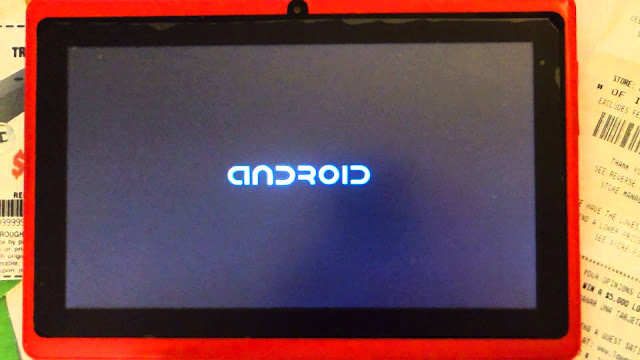




Comments
Post a Comment