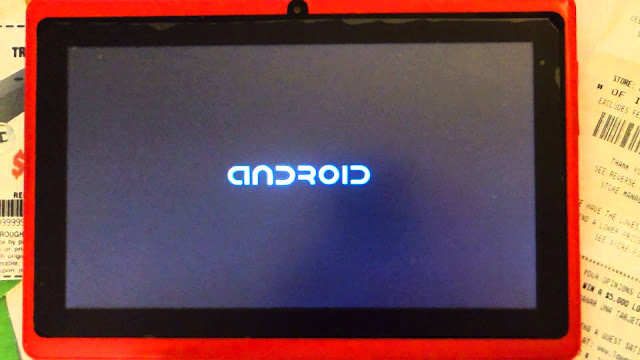How to factory reset every China phone with Chinese Recovery

Today I would like to look at how to factory reset every china phone with Chinese Recovery for those who have an Android device that’s from a Chinese manufacturer as when you enter Recovery mode you notice the device is in a Chinese language that you do not understand making it next to impossible to navigate or perform a factory reset on your device. Most users do not realize their issue as the normal Android interface of their phone is in English and when they have a problem and need to hard reset with the button combination they find the recovery in Chinese. What can I use this Guide to do? In this article I will show you how to navigate said menu on a china phone which recover menu is in Chinese and perform a factory reset on your device to fix various issues such as being stuck on the Android boot screen or logo, too many pattern attempts or forgotten password, stuck in a boot loop or other issues with your device. Note that this will erase all data store directly on your ph...